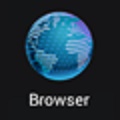Clear Browser Cache
Safari for iphone and ipad
Click a button below to open the instructions for a different type of device.
Step 1
Step 2
Step 3
Clearing iPhone and iPad Safari Browser cache
Step 1: Tap Settings in your app list, then scroll down and tap Safari.
Step 2: Scroll down through the Safari Settings until you see lear History and Website Data and tap that.
Step 3: Scroll to the bottom and tap Clear history and Data, then tap OK.
PLEASE NOTE: This will clear your browser cookies, which means it will log you out of websites with saved passwords. If you tell Safari to "save your password" your password will still be there to log you in to websites, but if you check the box on a website to "remember" you - you will be logged out of those websites. For example, this may log you out of Facebook.com - but if you use the Facebook app, you don't need to worry, it will not log you out of the app.