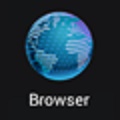CLEAR BROWSER CACHE
Chrome for Android
Click a button below to open the instructions for a different type of device.
Step 1
Step 2
Step 3
Step 4
Clearing Chrome Browser cache for Android
note: see Chrome browser instructions for other devices such as iPhone and iPad.
Step 1: Open Chrome on your phone or tablet.
Step 2: Tap the 3 dots in the upper right corner to open the menu.
Step 3: Tap Settings.
Step 4: Scroll down, tap Privacy under Advanced.
Step 5: Scroll to the bottom, tap Clear Browsing Data.
Step 6: At the top, click the drop-down arrow and change the Clear data from setting to "beginning of time."
Step 7: Check all boxes, most importantly: "Cookies and site data."
Step 8: Scroll to the bottom, tap the Clear Data button.
PLEASE NOTE: This will clear your browser cookies, which means it will log you out of websites with saved passwords. If you tell Safari to "save your password" your password will still be there to log you in to websites, but if you check the box on a website to "remember" you - you will be logged out of those websites. For example, this may log you out of Facebook.com - but if you use the Facebook app, you don't need to worry, it will not log you out of the app.